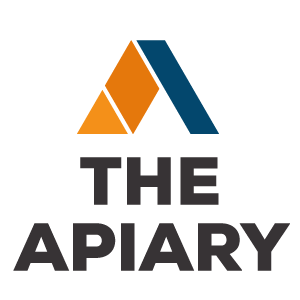Firefox Private Browsing
Sometimes you need to do private browsing, you do not wish others who are using your computer to see your stuff. The reason can be anything. either sites that you visit are confidential (relating to your business) or may be too personal that should not be viewed by others. It may become tedious task to delete your browsing data every time. For an example; if you have browsed for more than 4 hours and you want to delete all that history, either you will have to delete history of that entire day or you will have to see for all the websites that you have visited and delete them one by one from History. Both the situations are not feasible right? So what else you can do? You can use Private Browsing Option in Firefox.
What parameters Firefox does not store while browsing in Private Browsing Mode?
– Visited pages
– Form and Search Bar entries
– Passwords
– Download List entries
– Cookies
– Cached Web Content and Offline Web Content and User Data
How to start Private Browsing?
Step 1] Click on the Firefox Button at top left of your Firefox Browser:
Step 2] Click “Start Private Browsing”:
Step 3] Click on Start Private Browsing button inside the window and it will start private browsing.
All your open tabs will be closed and you will see a fresh tab with following message:
You will observe one more difference: color of Firefox Logo will be different. See this picture for reference.Now,
How to stop Firefox Private Browsing?
Its again very simple:
Click on the Firefox Button at Top left of your browser and click “Stop Private Browsing”
You can always browse Firefox in Private Browsing mode. To do so, follow steps given below:
Step 1] Go to Firefox Options (Tools->Options), Go to Privacy Tab and Select “Use custom settings for history” Check “Always use private browsing mode”.