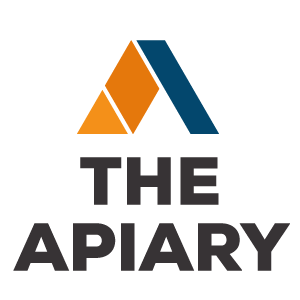How to Connect Your Linux Home Server to Your Windows-Based Network
Going to show you how to connect your Linux home server to your Windows-based network.
Let’s go to our Linux installation. What we’re going to do is file share The easiest way to set up file sharing on your Linux server is just to type “sudo apt-get install samba”. Samba is a file server for Linux. Our sudo command tells us to run the sys administrator.
And apt-get install tells us to connect over the Internet to install samba. I already had samba installed on the server but that is the command. You would run to get it installed. Now let’s create a file share. Just type sudo to get administrative permissions, space, slash, etc, slash, samba, slash snb dot conf This is your samba config file.
Sudo, space, vim to get a text editor on Now, here’s our samba config file. If we scroll all the way down to the bottom, we’re going to see the shares that are set up. I’ve created one here called davida, the comment on it is David, that’s just going to be sort of a browseable comment that would show up on your network. Browseable means yes, which means you can browse to it simply by going to your explorer.
The path is the location of the files. I’m going to share Guest. Ok means allow anybody to access it and read only no means allow people to write to it. To connect your Windows PCs to your new share, simply click on the Start button and in the Search area type slash/slash, which tells you you’re connecting over the Internet, type the address of the server you’re connecting to and then slash, the name of the share that you’ve given it. It’s that easy to connect your Windows-based PC to your Linux server to your Windows network.