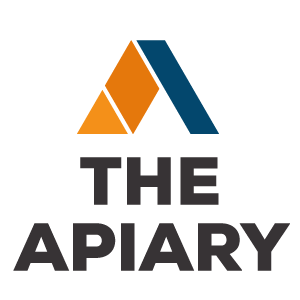Setting Up Wireless Router With Cable Modem
Setting up wireless router with cable modem. Before you connect cable modem to wireless router. It’s better to know, LAN IP Address of your current modem. You have several methods to find your LAN IP Address.
Open command prompt type ipconfig. Along default gateway you can find your LAN IP Address. You can also scan your network with Router Detector tool. And also good idea, to find your Wi-Fi router’s, default user and password. Find default username and password for your model and save the list. IF it doesn’t work for you, here is a guide, how to reset your router.
Now you can connect Wi-Fi router to cable modem Connect cable one and cable two as in the picture. Make sure, that all devices is powered. Let’s scan it again. As you see my Internet status is offline Because my ISP modem and Wi-Fi router has a same IP address. Let’s fix that. Open router’s login page, and Enter user name and password. Try admin, admin Or use the default list, which you already found and saved. As a rule, router should get IP address automatically from modem’s DHCP server. Doesn’t work, because as we already noted that both. Devices can’t have the same IP address. So let’s change LAN IP address of my Wi-Fi router. You can change just range of your IP address or you can change an IP address class. Does not matter, It’s up to you. Restart your network adapter. OK, I got internet connection anyway better to set a static IP-address for your router.
Now let’s configure Wi-Fi settings. Change Wi-Fi name. Secure Wi-Fi network. Set up Wi-Fi password. Strong password must be at least 8 characters long and contain alphanumeric, symbols, upper and lower case letters. Also change router password test Wi-Fi connection.