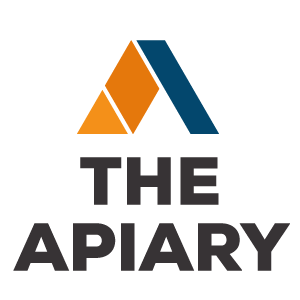iOS Guided Access Mode – Assistive Technology
In the settings app, go to general, accessibility and scroll to the bottom to find guided access From here, make sure guided access is toggled on and set a passcode that will control guided access.
Now that guided access is setup, you can open up any app and lock your students to use that app only. Simply triple click the home button to bring up the guided access menu From here you can choose to set a time limit If you choose this option, the app will only work for that specified amount of time You can also choose to select areas of the screen you do not wish the students to be able to touch.
For example, I’m drawing around this settings button because I don’t want my students to get into that area. Once you’re ready, you can click the start button and guided access will begin It was last either the length of your time limit or until you triple click the home button and enter your passcode.